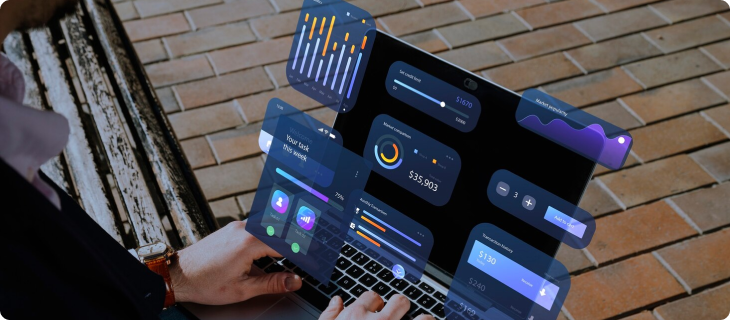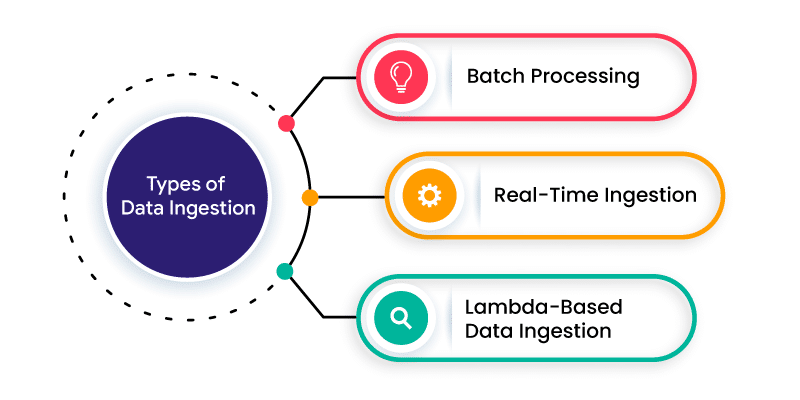Handling time-consuming processes has always been a significant challenge for businesses. This often impedes productivity and hinders overall efficiency. Why? Mostly because employees often find themselves caught up in repetitive tasks. Instead of diverting their attention from more critical responsibilities. In fact, as per Cornerstone Dynamics.
“80% of the time from a typical workday is spent doing tasks with little to no value, and only 20% is spent doing something important.” Automation allows organizations to streamline operations, boost productivity, and business performance. By automating boring processes, businesses can liberate their workforce to focus on better tasks.
In this blog, we will delve into 15 compelling use cases of Power Automate. These use cases can revolutionize the landscape of how business functions. But before that, let’s take a quick recap of the basic understanding of Power Automate.
Power Automate
In modern business, maintaining a competitive edge requires efficiency and productivity. To achieve these goals, automation has emerged as a critical driver.
Power Automate, a robust workflow automation platform developed by Microsoft, empowers organizations to streamline their processes.
Here are five reasons why Power Automate is a necessity:
- Simplify tasks, save time, and boost productivity.
- Reduce manual work, minimize errors, and enhance accuracy.
- Maximize the value of your efforts and propel business growth through focused activities.
- Streamline workflows, improve customer satisfaction, and deliver services faster.
- Achieve agility, respond swiftly to market demands, and stay competitive.
Remember, to fully use the capabilities of Power Automate, it is essential to identify the correct use cases. But what are the places where integration of Power Automate can be of immense help?
To answer this, let’s understand some of the crucial use cases of Power Automate.
Best 10+ Power Automate Use Cases
Power Automate has many uses, so it’s important to focus on the ones that provide the most value. To transition smoothly to automation, focus on the most important areas.
Here are 15 different situations where you can use these examples. They cover different fields like talking to others, organizing information, and more.
Let’s dive right in!
Use Case 1: Email Notifications and Alerts
Data entry is an important task for businesses. It involves organizing data in a standardized way for further processing. However, entering data manually takes a lot of time and often results in mistakes. This leads to inefficiencies and higher expenses.
By using Power Automate for data entry, employees can concentrate on important tasks. Power Automate utilizes Robotic Process Automation (RPA) to remove the drawbacks of manual data entry.
Here’s how to get started.
Steps to Implement Data Entry Automation
- Connect to Data Sources: Microsoft Power Automate easily integrates with various data sources. These include Excel spreadsheets, databases, web forms, and more.
- Specify Data Processing Rules: Clearly define the rules for processing data. These rules cover checks for duplicates, validation of data formats, and performing calculations.
- Real-Time Data Capture and Processing made easier: Power Automate captures data from different sources automatically. It then processes the data in real-time using specified rules.
- Choose Storage Format: Save the processed data in a format you prefer. You can use a database, Excel spreadsheet, SharePoint list, or any other supported format.
Benefits of Power Automate in Data Entry and Processing
- Eliminate Human Error: Automating data processing eliminates human error. This ensures the accuracy and reliability of the processed data.
- Centralized Data Management: By storing data in a centralized location, it allows easy access and analysis of data.
- Improved Scalability: Power Automate allows businesses to handle increased data efficiently. This helps in accommodating growth easily.
Use Case 2: Streamlining Email Notifications and Alerts
Email notifications keep stakeholders informed about important events and system issues. However, manually sending notifications and monitoring can be time-consuming.
Power Automate offers a solution by automating email notifications and alerts. This ensures timely communication and efficient issue resolution.
Steps to Implement Email Notifications and Alerts Automation
- Define Trigger Events: Identify the events or conditions that should trigger email notifications. Such as new orders, system errors, or customer inquiries.
- Configure Email Templates: Create customized email templates with relevant information.
- Set Recipients and Distribution Lists: Specify the recipients and distribution lists for each type of notification. This will ensure the right stakeholders receive the information.
- Automate Notification Sending: Power Automate automatically triggers email notifications. This can be based on defined events or conditions, eliminating the need for manual intervention.
- Monitor and Track Notifications: Increase monitoring capabilities to track the status and delivery of notifications.
Benefits of Email Notifications and Alerts Automation
- Improved Communication: Automated email notifications ensure timely communication, informing stakeholders about important events and system issues.
- Time Savings: By automating the process, employees are freed from the manual task of sending notifications.
- Faster Issue Resolution: Real-time alerts for critical system issues enable quick response and resolution. This minimizes downtime and potential business impact.
Use Case 3: Automating Approval Workflows
Approval workflows are an important part of many business processes. This includes purchase orders, document reviews, and employee leave requests. Manual approval processes can be time-consuming and result in delays. Power Automate simplifies and accelerates approval workflows. It helps by automating the routing and decision-making processes.
Steps to Implement Approval Workflows Automation
- Define Approval Steps and Participants: Identify the sequential or parallel approval steps required for each process.
- Configure Approval Rules and Conditions: Define the rules and conditions for approvals. Such as approval thresholds, escalation triggers, or alternate approvers.
- Set Up Notifications and Reminders: Configure email notifications and reminders. This will help to keep participants informed about pending approvals and deadlines.
- Automate Approval Routing: It automatically routes approval requests to the designated participants based on the defined rules.
- Monitor Approval Status: Leverage its monitoring and reporting features to track the various kinds of status.
Benefits of Automating Approval Workflows
- Increased Efficiency: Automation reduces approval cycle times, eliminating bottlenecks and accelerating process completion.
- Improved Visibility and Accountability: Provides real-time visibility into approval status, enabling better tracking and accountability.
- Enhanced Compliance: Automated approval workflows enforce the consistent application of approval rules and reduce the risk of non-compliance.
Use Case 4: Streamlining Document Collaboration and Version Control
Document collaboration is important for modern business operations. However, managing document versions, sharing files, and tracking changes manually can be difficult.
Power Automate simplifies document collaboration. It does so by automating file sharing, tracking revisions, and seamless collaboration.
Steps to Implement Document Collaboration and Version Control Automation
- Set Up Document Storage: Choose a local document storage system, such as SharePoint or OneDrive, to ensure easy access and collaboration.
- Define Access and Permissions: Determine user roles and permissions. This helps to control document access and enable collaborative editing.
- Automate File Sharing: Configure it to automatically share documents with relevant stakeholders.
- Track Document Versions: Leverage its version control capabilities to track changes and more.
- Enable Notifications and Alerts: Set up notifications and alerts to inform collaborators about updates.
Benefits of Document Collaboration and Version Control Automation
- Enhanced Collaboration Efficiency: Automation simplifies document sharing, enabling real-time collaboration, feedback, and more.
- Version Tracking and History: Power Automate’s version control ensures a transparent revision history, making it easier to track changes and revert to previous versions.
- Centralized Document Management: It allows businesses to centralize document storage, making it easier to organize, search, and retrieve files when needed.
Use Case 5: Automating Social Media Management
Businesses use social media to connect with customers and advertise what they offer. Managing multiple social media platforms, scheduling posts, and keeping track of interactions manually can take up a lot of time.
Power Automate offers Automation Solutions for social media management. It allows businesses to streamline posting, scheduling, and monitoring activities.
Steps to Implement Social Media Management Automation
- Connect Social Media Accounts: Link your Facebook, Twitter, or LinkedIn profiles to Power Automate.
- Design post templates for different platforms: Include relevant content, images, and hashtags that can be customized.
- Schedule and Publish Posts: Define a posting time and automate the publishing of social media posts based on that time.
- Monitor Social Media Interactions: Set up Power Automate to monitor interactions, including comments, mentions, or direct messages.
- Improve Performance Analysis: Use Power Automate’s analytics to track social media performance, engagement metrics, and audience insights.
Benefits of Social Media Management Automation
- Automating social media management saves time for employees. It removes the need for manual posting and monitoring, allowing them to focus on other tasks.
- Automated posting maintains consistency in brand presence on multiple social media platforms, keeping the audience engaged.
- Power Automate’s analytics features offer useful data on social media performance. This helps businesses make informed decisions and improve their social media strategies.
Use Case 6: Automating Customer Onboarding
Customer onboarding is a critical process that sets the tone for a positive customer experience. However, manual onboarding processes can be time-consuming and prone to errors. Power Automate makes customer onboarding easier by automating tasks like sending welcome emails and collecting required information.
Steps to Implement Customer Onboarding Automation
- Use Power Automate to send customized welcome emails to new customers automatically when they register or create an account.
- Design automated forms or surveys to collect essential customer information.
- Automate the assignment of onboarding tasks to relevant team members. You can also set up reminders for task completion.
- Leverage Power Automate’s tracking capabilities to monitor and update the onboarding progress.
- Integrate Power Automate with your CRM system to store and manage customer onboarding Data Efficiently.
Benefits of Customer Onboarding Automation
- Personalized Onboarding Experience: Automated welcome emails and customized forms create a personalized onboarding experience for new customers, fostering engagement and loyalty.
- Time and Resource Savings: Automation reduces the time and resources required for manual onboarding tasks, enabling employees to focus on more strategic customer interactions.
- Data-Driven Insights: By capturing and analyzing customer onboarding data, businesses can gain valuable insights into customer preferences and optimize their onboarding strategies.
Use Case 7: Automating Sales Lead Management
Effective management of sales leads is crucial for driving revenue growth. Manual lead capturing and routing processes can be time-consuming.
Power Automate simplifies sales lead management. This is done by automating lead capturing, nurturing activities, and routing qualified leads.
Steps to Implement Sales Lead Management Automation
- Lead Capture Automation: Set up Power Automate to automatically capture leads from various sources, such as website forms, email campaigns, or CRM systems.
- Lead Nurturing Campaigns: Design automated lead nurturing campaigns to engage and qualify leads through personalized emails, follow-ups, and content delivery.
- Lead Scoring and Qualification: Define lead scoring criteria based on demographic data, engagement level, or other relevant factors.
- Lead Assignment and Routing: Configure Power Automate to assign qualified leads to the appropriate sales representatives based on predefined rules and territories.
- Follow-Up Notifications and Reminders: Set up notifications and reminders to ensure timely follow-up on leads, increasing the chances of conversion.
Benefits of Sales Lead Management Automation
- Automated lead nurturing campaigns via personalized interactions, increasing the likelihood of conversion.
- By automating manual lead management tasks, sales teams can allocate more time to building relationships and closing deals.
- Power Automate’s analytics capabilities provide valuable insights into lead performance. This enables data-driven decision-making and continuous process improvement.
Use Case 8: Automating Data Migration and Integration
Data migration and integration are crucial for businesses. They need to consolidate data from multiple sources or migrate data between systems. Manual data migration and integration can be time-consuming. It can also be error-prone. Power Automate simplifies these processes. It does so by automating data extraction, transformation, and migration/integration.
Steps to Implement Data Migration and Integration Automation
- Identify Data Sources and Destination: Determine the data sources and destination systems that must be integrated or migrated.
- Extract Data: Use Power Automate to extract data from the source systems, ensuring data accuracy and integrity.
- Transform Data: Implement data transformation rules within Power Automate to clean, validate, and standardize the extracted data.
- Load Data: Automate the loading of transformed data into the destination system, ensuring seamless integration or migration.
- Schedule and Monitor: Set up scheduled data migration/integration tasks and monitor the process to ensure successful execution and troubleshoot any issues.
Benefits of Data Migration and Integration Automation
- Power Automate’s automation capabilities ensure accurate data extraction, transformation, and loading. This helps in consistent and reliable data across systems.
- Automation reduces the risk of human errors. It also reduces duplication of data during the migration/integration process.
- Power Automate can accommodate large-scale data migration/integration needs. It can also support various data formats and sources.
Use Case 9: Automating Time Tracking and Productivity Monitoring
Effective time tracking and productivity monitoring are crucial. They optimize resource allocation and enhance employee productivity. Manual time-tracking methods are time-consuming and prone to errors. Power Automate provides automation solutions. It streamlines time tracking and productivity monitoring processes.
Steps to Implement Time Tracking and Productivity Monitoring Automation
- Define Time Tracking Parameters: Determine the time tracking parameters. This includes tasks, projects, or activities that need to be tracked.
- Automate Time Tracking: Use Power Automate to record employee work hours. It can be based on predefined triggers, such as clock-in/out or task completion.
- Generate Productivity Reports: Leverage its reporting capabilities to generate productivity reports. This can include time spent on tasks, project progress, and employee performance.
- Set Up Notifications and Reminders: Configure Power Automate to send notifications and reminders to employees.
Benefits of Time Tracking and Productivity Monitoring Automation
- Automation eliminates manual time-tracking errors. It also ensures accurate recording of employee work hours, enhancing payroll accuracy and project costing.
- Power Automate’s productivity reports provide insights into resource utilization. This enables businesses to allocate resources effectively and optimize project schedules.
- Automated time tracking simplifies payroll processes. This is done by automatically calculating employee work hours and improving payroll accuracy.
Use Case 10: Automating IT Support and Ticketing
Efficient IT support and ticketing processes are crucial. They resolve technical issues promptly and ensure smooth IT operations. Manual ticket management can be time-consuming. It is prone to delays. Power Automate offers automation solutions for IT support and ticketing. It streamlines ticket handling. It improves response times.
Steps to Implement IT Support and Ticketing Automation
- Ticket Creation and Assignment: Automate ticket creation based on user-submitted requests. Assign tickets to the appropriate support staff or teams based on predefined rules.
- Escalation and Prioritization: Implement automated escalation and prioritization rules. This will ensure critical issues receive prompt attention and are escalated to the appropriate level of support.
- Communication and Updates: Automate ticket-related communication by sending notifications and updates to users. It also supports staff regarding ticket status, progress, and resolution.
- Knowledge Base Integration: Integrate Power Automate with a knowledge base or helpdesk system. This will help to provide self-service options and suggest relevant solutions to common issues.
- Reporting and Analytics: Leverage its reporting and analytics capabilities. This can help to generate insights on ticket volumes, response times, and resolution rates.
Benefits of IT Support and Ticketing Automation
- Automation enables immediate ticket creation, assignment, and escalation, reducing response and resolution times.
- Automated ticket-related communication keeps users informed about ticket status and progress.
- Automated ticket assignment ensures optimal utilization of support resources.
Key Takeaways
– Power Automate simplifies business processes, improves efficiency, and reduces costs.
– Implementing Power Automate involves following specific steps and offers numerous benefits.
– Power Automate automates email notifications and alerts for timely response and action.
– Automating data entry with Power Automate improves accuracy and efficiency.
– Power Automate provides benefits such as improved productivity and enhanced customer experience.
By exploring and implementing these 13 best use cases of Power Automate, businesses can unlock the potential of automation and revolutionize their operations for increased efficiency and success.